DJ.Studio Review
- July 18, 2024
- by Steve Castellano
- Product Intelligence Report
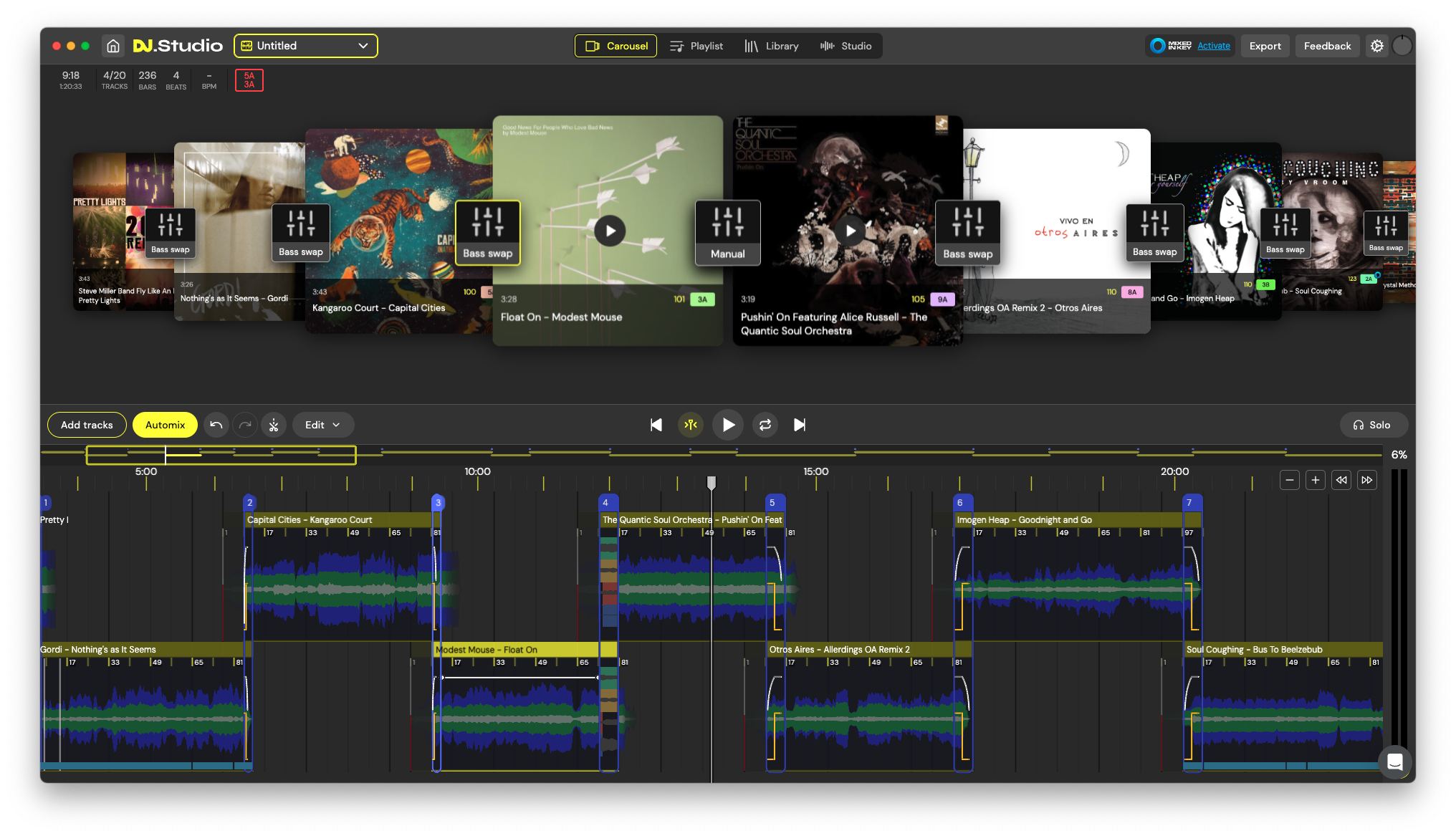
I am not a DJ, in spite of what visitors to my house assume when they catch a glimpse of my home studio. And while some might think that makes me an unusual choice to review DJ.Studio, I think it makes the bar for success very clear: if this new “DAW for DJs” can make a passable DJ out of me, it must be pretty powerful indeed. In the end, I think it succeeded twice – not only did I come out of my experiments with a more-than-passable set, I learned a lot about the art of crafting a successful playlist along the way.
The basic ingredients
Until recently, I hadn’t thought much about how many plates a DJ needs to keep spinning at once. You can’t, as I initially attempted, throw a bunch of disparate tracks into a bag, pull them out one at a time, and expect to have a cohesive playlist magically appear. There’s a lot of creativity involved. You need to be mindful of not only tempos but keys and energy levels as well. And then there are transitions to contend with – those need to be crafted thoughtfully and happen at just the right moment to keep the party going.
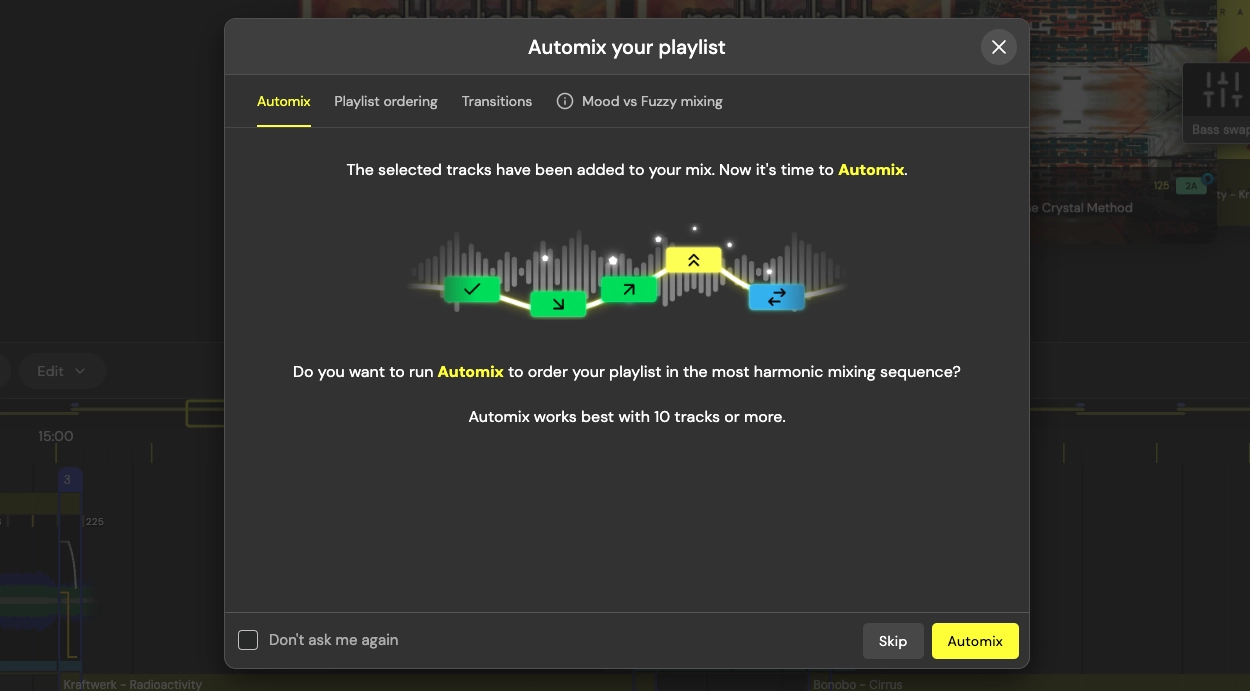
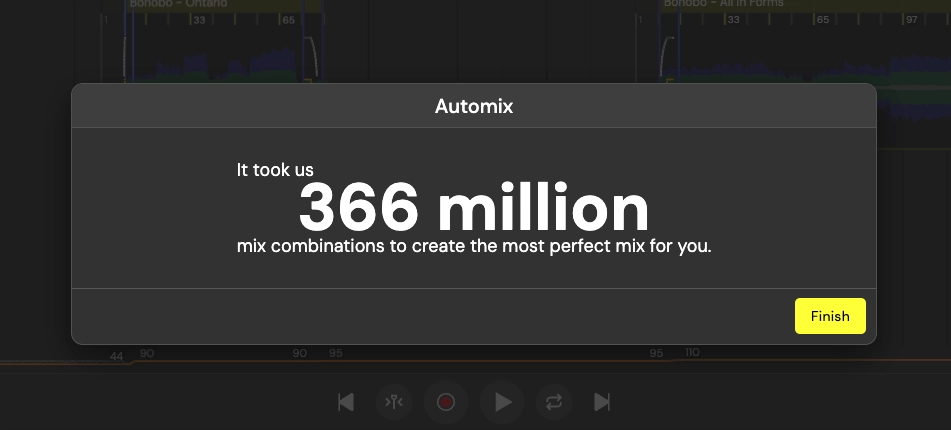
Thankfully for novices such as myself (and seasoned professionals who want to save time and focus on their creative flow rather than the mundane details), DJ.Studio is fully capable of automating as many or as few of these elements as you like. The Automix feature automatically analyzes your track selection for tempo and key to suggest a playlist order for you, complete with suggested transition points. You can even set a preference for how Automix orders your tracks, by prioritizing BMP over key or vice versa, and selecting your preferred transition type from a number of presets. And don’t worry, once Automix has worked its magic, all these settings will be fully editable.
Harmonic Mixing made easy
I’d never given much thought to how or why a good dance set stays in key. As a musician, I know that a sudden unprepared modulation of a tritone could sound pretty weird to musicians and non-musicians alike in your audience. DJ.Studio uses a device called the Camelot Wheel – a numerically and colour-coded adaptation of the Circle of Fifths – to determine how graceful a particular harmonic transition will be. Automix will take this into account for you, or, if you’re ordering your tracks manually, you can use the colour-coded key markers as a guide. And you don’t need a degree in music theory to make sense of it.
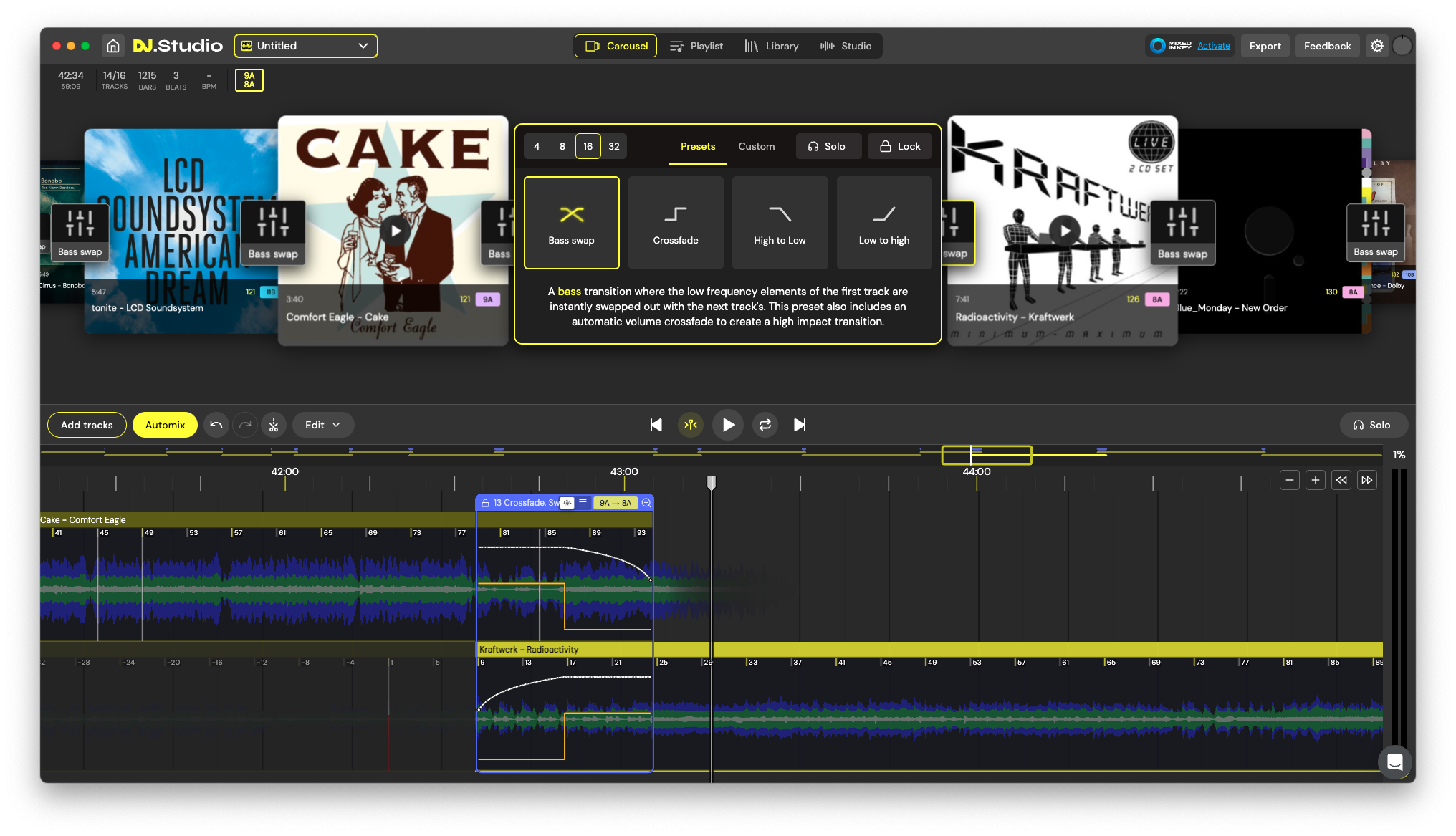
Transition templates
There’s so more to a good, energizing transition than just a volume fade. DJ.Studio offers you a number of Transition presets to choose from, all fully editable, and you can save your own transitions as custom presets as you work. Before Automixing your tracks, you have the option of setting the default transition style, length, tempo transition treatment, and where your transitions will happen relative to the start and end points of your tracks.
The stock transition presets range from basic volume crossfade to bass frequency swap, simultaneous high and low-pass filter crossfades (High to low or Low to high), and Echo Out. Once your playlist has been assembled, you can get under the hood of each of these transitions and edit them in fine detail, or swap them out for completely new ones.
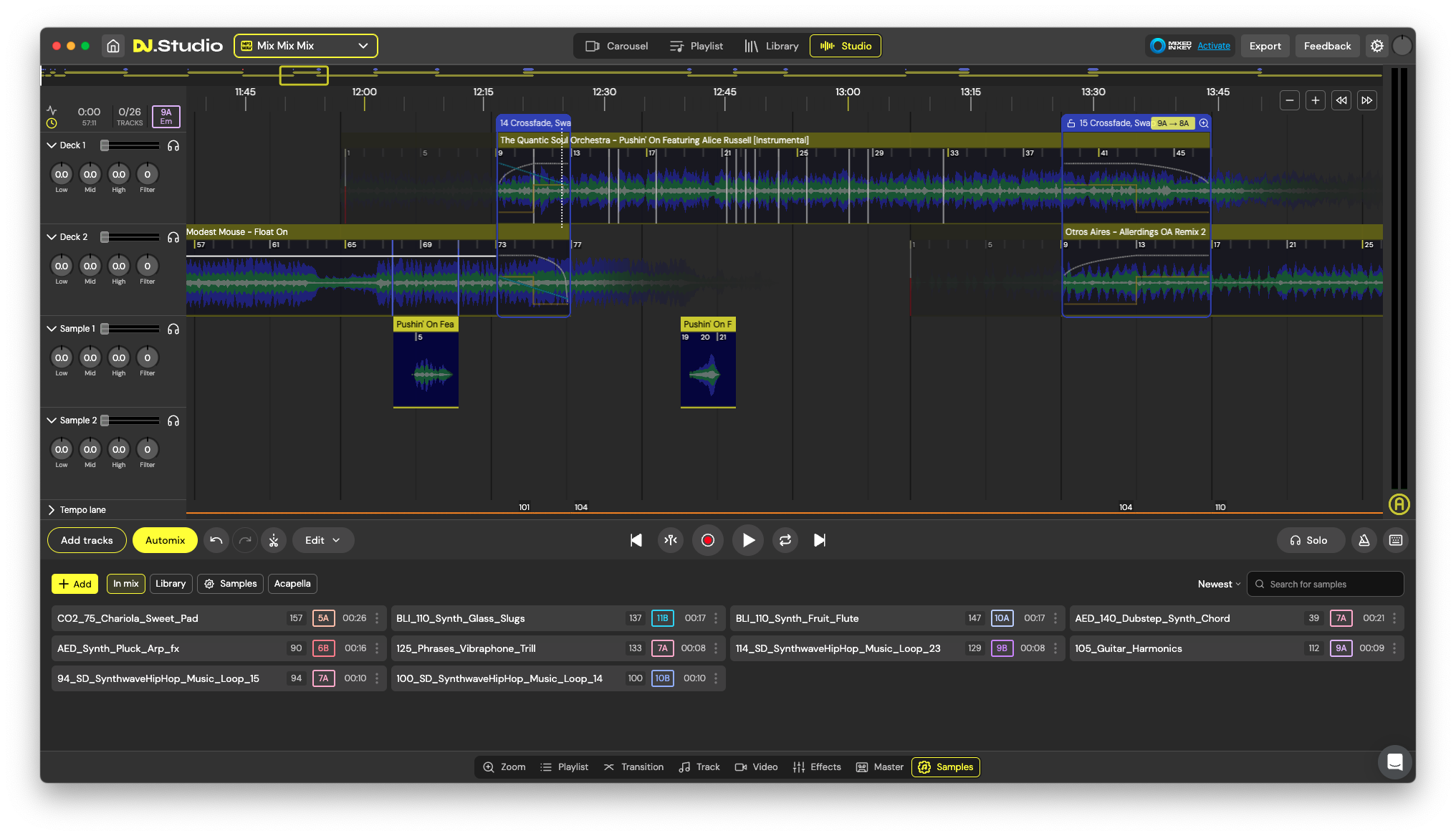
The Studio view
DJ.Studio offers you several views in which to review and edit your playlist. Carousel view gives you an overview of your tracks, complete with album art and transitions, over a waveform view of your selections alternating in two Deck lanes (analogous to DAW tracks). The Playlist view gives you track details with transition type, track length, key and BMP, mostly in text format, with helpful alerts if you’re making an particularly big tempo jump, or if there’s a potentially problematic harmonic jump that might need to be “solved” with the addition or substitution of another track.
The Studio View, though, is very much like a traditional DAW, and for a non-DJ like me, the place where all these concepts snap into place. You have two Deck channels, similar to the Carousel view, but with more detail, including EQ, Volume, and Filter controls per track with automation. You also have two stereo Sample tracks, where you can really let your creative imagination run wild, enhancing your mix with samples from your mix tracks, or ones you’ve created or purchased and imported from your local drive.
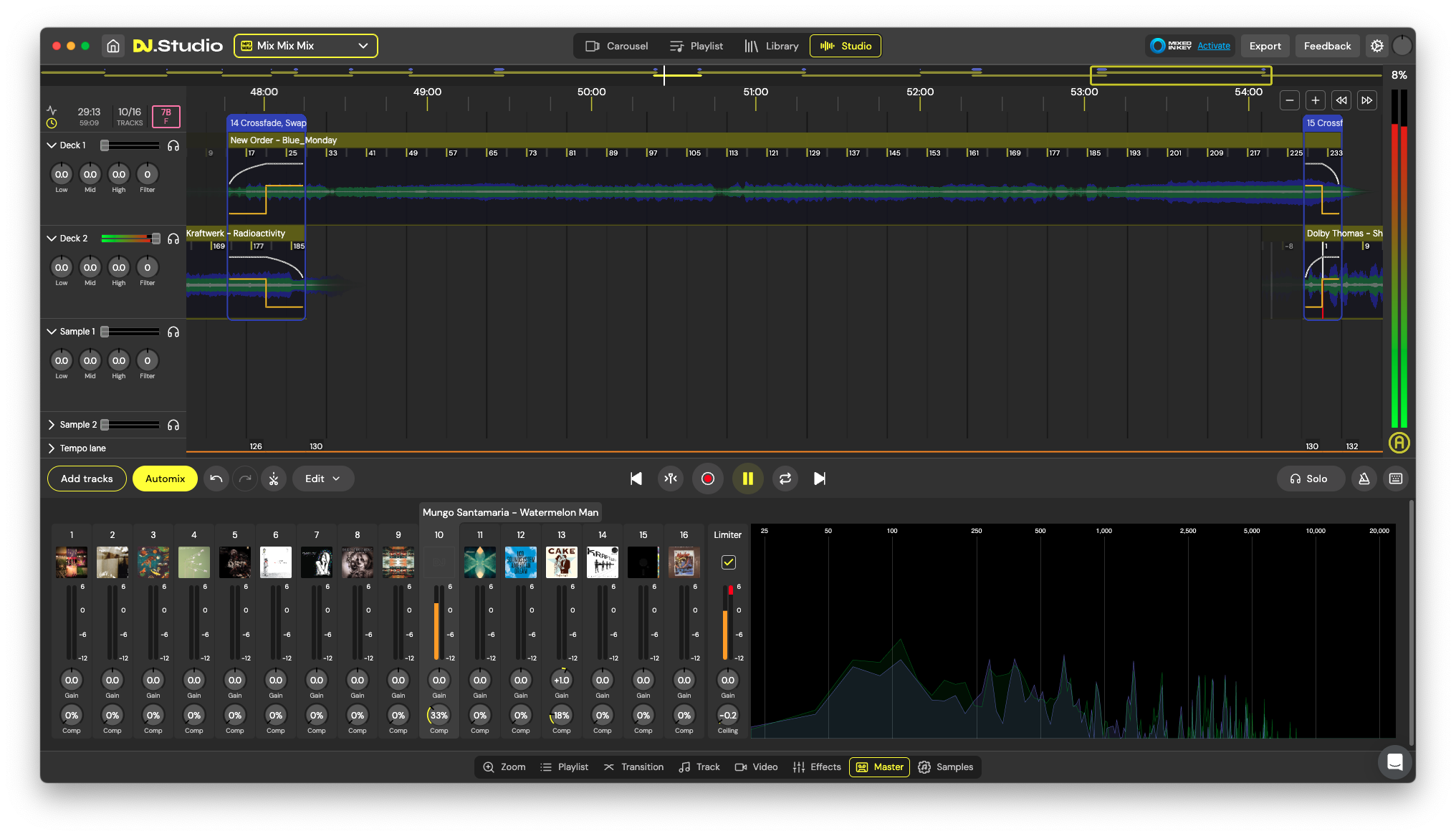
Below the main Studio window is a drawer where you can view and edit transition details, per-track effects (including filter resonance, echo, reverb, flanger and more), and basic master settings like per track gain and compression.
Stem Separation
One of the most powerful creative options DJ.Studio offers is the stem separation feature. It is incredibly easy to use, and can be invoked with a mouse-click. Separate your track into bass, drum, melody and vocal stems to create intricate multi-stage transitions. You can also pull out riffs, fills or vocal phrases to use in the Sample tracks, or strip out vocals to create extended instrumental dance mixes. Stem separation is very clean and non-destructive, so if you want to go back to the original track, simply click “Revert to original” in the contextual menu. Any stems you’ve pulled out will remain in the sample view for you to play with if you need them.
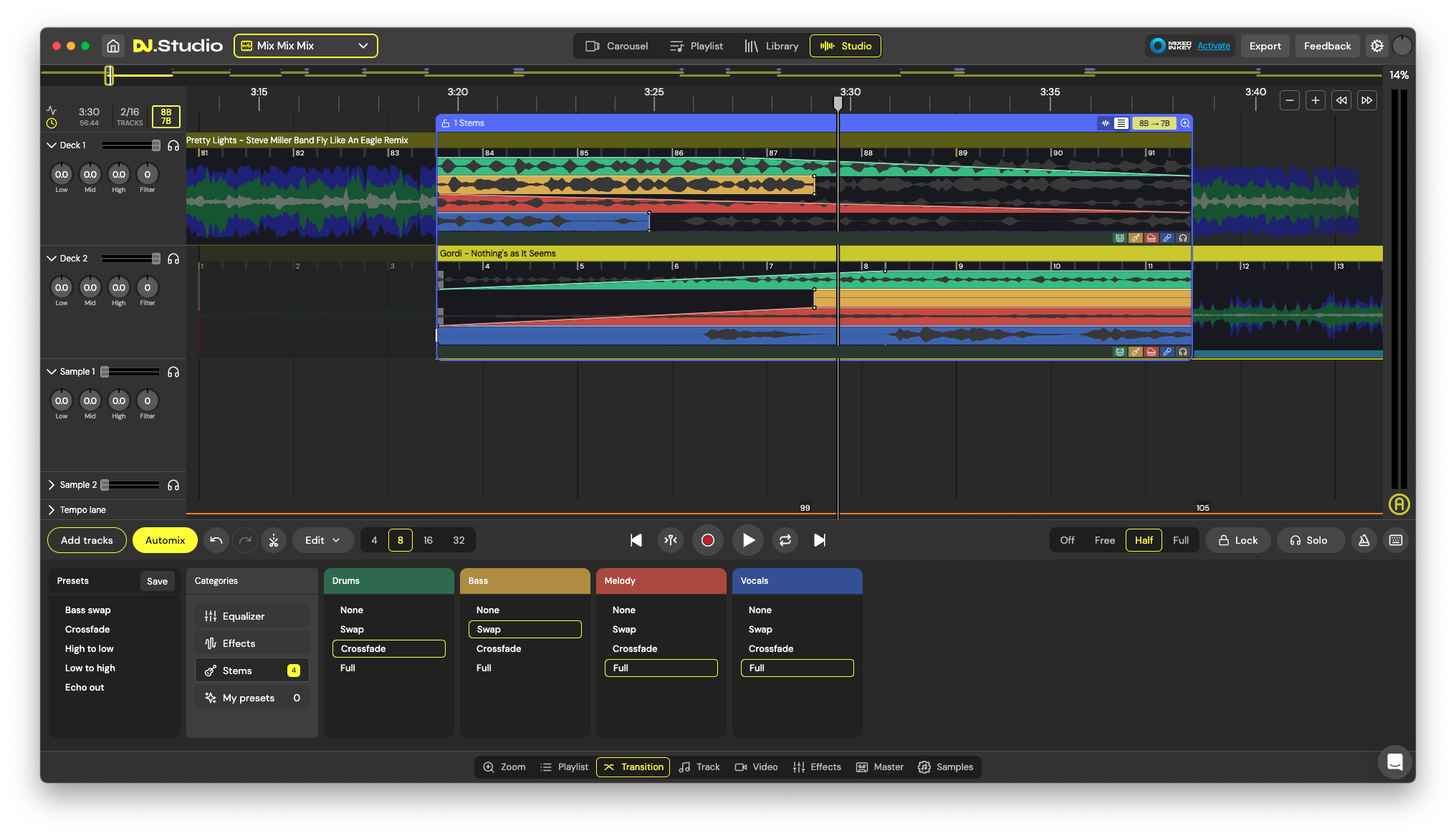
Plays well with others
DJ.Studio offers an exceptional level of interoperability, both on the import and export ends of things. Tracks can be imported from your local library, Apple Music, Beatport, rekordbox and more – it will even pull in cue and section markers from rekordbox (among others) to help make splicing and looping easy and intuitive. You can even import tracks from YouTube and edit them in the same way as you would local files (with some limitations on exporting YouTube playlists – DJ.Studio does however offer ways to share your work while respecting the rights of the copyright owners).
For non-YouTube mixes, there are a number of export options. For local files, your options are MP3, WAV and video – but DJ.Studio can also export to Beatport, rekordbox, Serato, Traktor and a variety of other DJ software. There’s even an option to export to Ableton Live, for the ultimate flexibility in fine-tuning and mastering your set.
Conclusions
DJ.Studio is a remarkable piece of software. It’s extremely powerful, yet fun and easy to use. I started out with a rudimentary understanding of the principles of DJing, and within an afternoon I had an hour-long set ready to air. I’m a long-time fan of producers and remix artists like Derek Vincent Smith and the Avalanches, but my attempts at creating my own mashups had always gotten bogged down in technical details. DJ.Studio manages to sidestep all these hurdles, with a workflow that lets you focus on the creative aspects of your mix, giving you as much control as you need when it’s time to get your transitions and flow just right. It even includes a visualizer to create generative eye-candy for video export. It’s clearly a tool created by people who are passionate about DJing – they seem to have thought of just about everything.
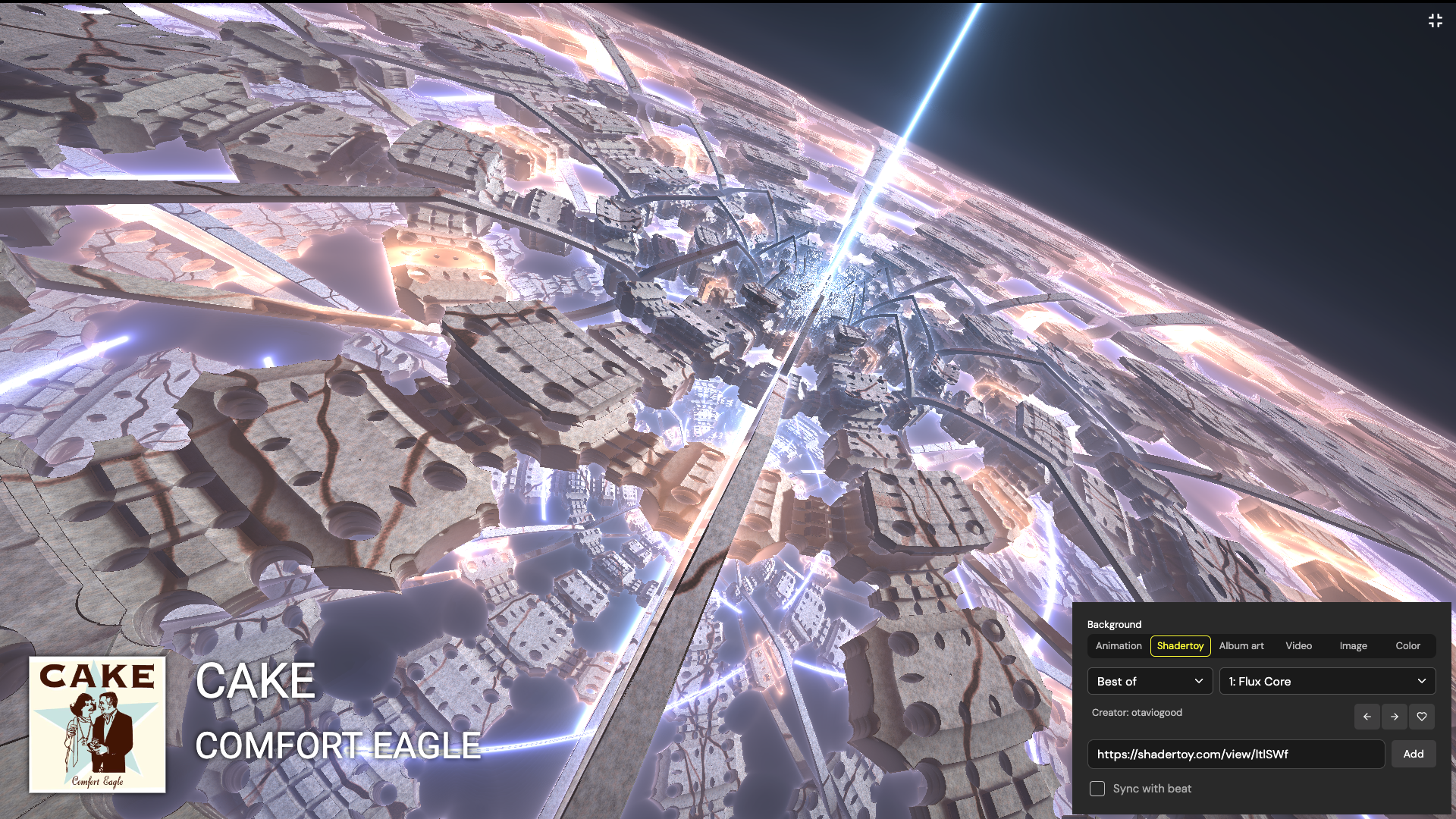
Latest Music Software Reviews
Author

Steve Castellano
Steve Castellano is a musician and writer living in Toronto, Canada. He holds a music degree from York University, where his focus was electronic music and composition. He currently records and performs modular electronic music under the name Elettronica Sperimentale.