FabFilter Pro-Q 4 Review
- December 13, 2024
- by Steve Castellano
- Product Intelligence Report
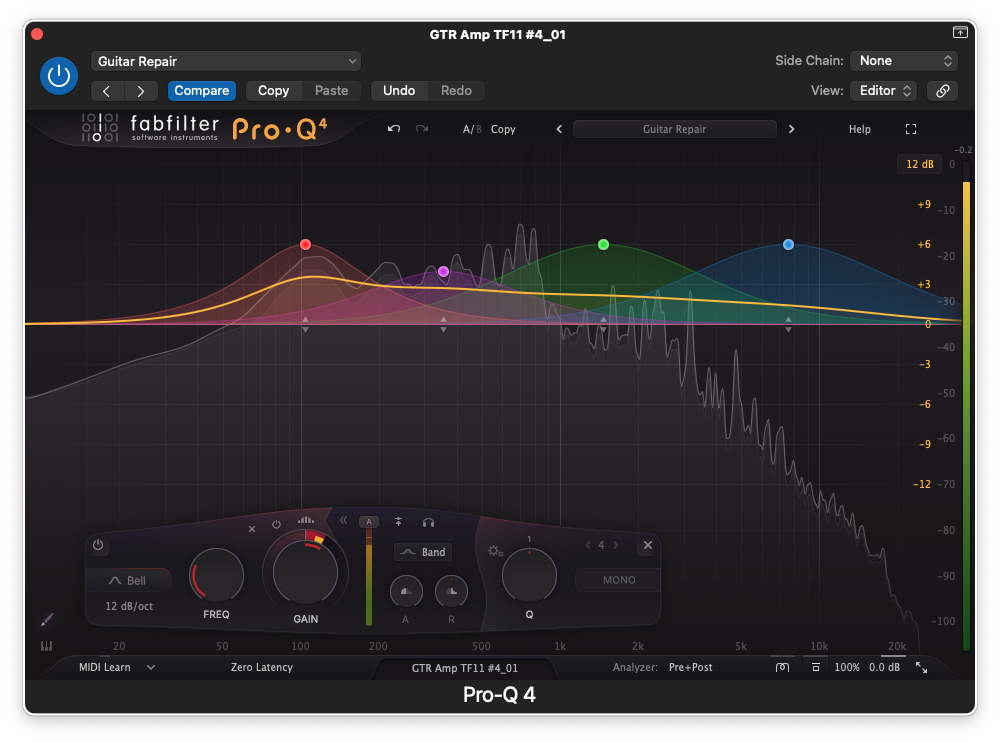
I’ve been quite looking forward to the opportunity to review Pro-Q 4, the latest version of FabFilter’s flagship eq plugin. Its predecessor, the award-winning Pro-Q 3, has made it onto quite a few people’s “favourite EQ plugin” lists, and with good reason – it’s transparent, precise, packed with useful features and yet super easy to use (thanks to an extremely well-thought-out user interface). And significantly, for a plugin that could conceivably find its way onto most channels in a mix, it manages to keep its CPU hit surprisingly low. Pro-Q 4 carries on this tradition with some exciting new features, plus some incremental improvements to the existing toolset.
Curve Sketching
The newest addition to the intuitive GUI does exactly what it says on the tin: activate Curve Sketching by clicking the paintbrush icon in the lower left corner of the window and start drawing. This is more of a gestural shortcut than a precision tool, but can get you up and running with a new mix faster than ever. Click and drag from left to right to draw a curve, backtrack from right to left to make a correction, or click the icon again to erase. Then fine tune the bands you’ve created or add more handles for precision editing.
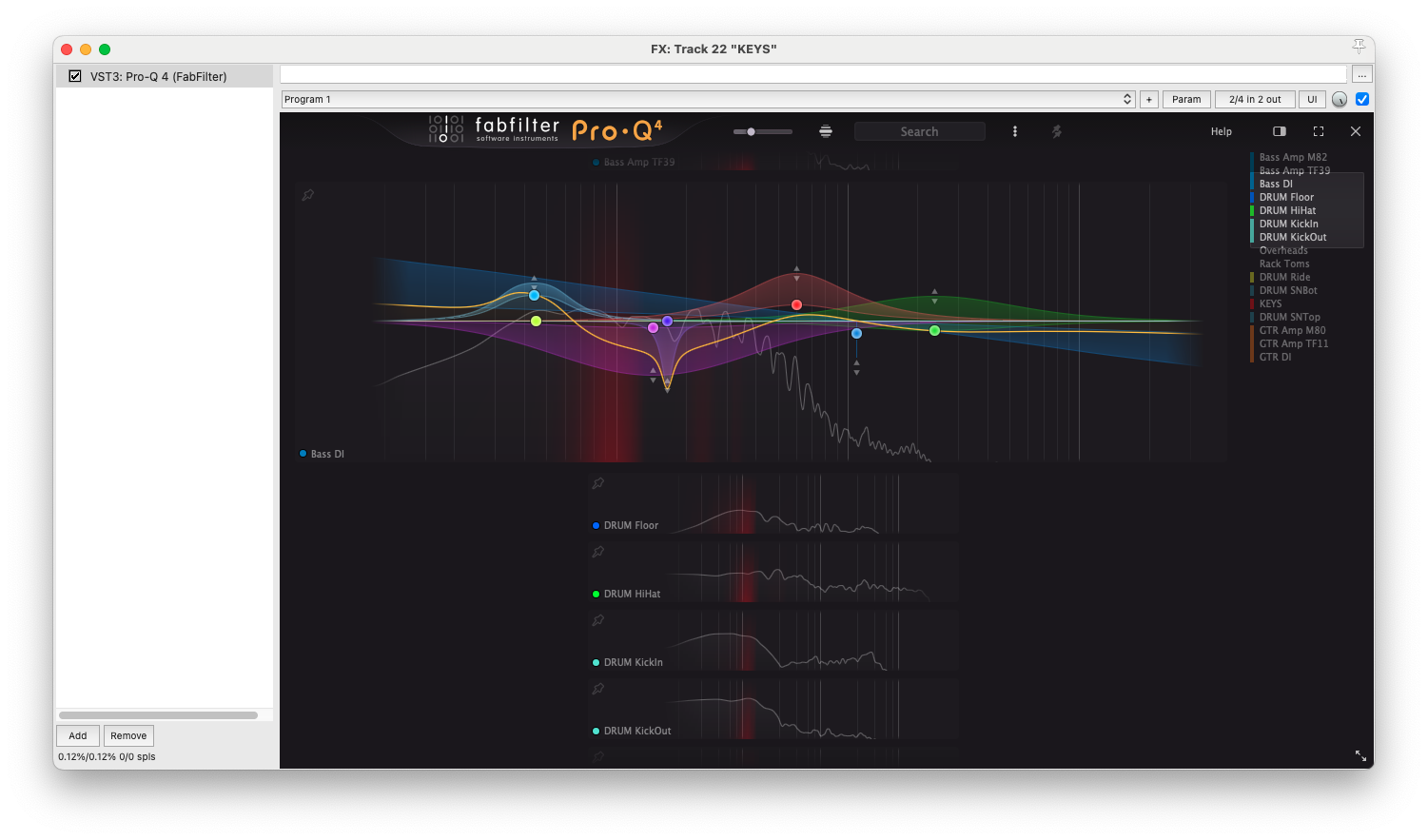
Interactive Instance List
Probably the most significant workflow improvement is the Instance List. The instance name at the bottom of the plugin window serves as the button for this feature. Click it to get a live preview of every instance in your project, with collision detection. You can now select any one of these instances to zoom in and edit. That means you can set up EQ for your entire mix from a single plugin window. To make it even easier to navigate larger projects, you also get a scrolling list of instance names in the upper right corner. This list even supports per-track colours in compatible DAWs.
Spectral Dynamics
A new and extremely powerful addition to the existing Dynamic EQ feature is Spectral Dynamics. You can activate Spectral Dynamics on a per-band basis to target only the specific frequencies that are crossing the threshold of your curve for reduction (or expansion). With this feature enabled, you can reduce the prominence or specific frequencies without affecting neighbouring frequencies that aren’t popping out.
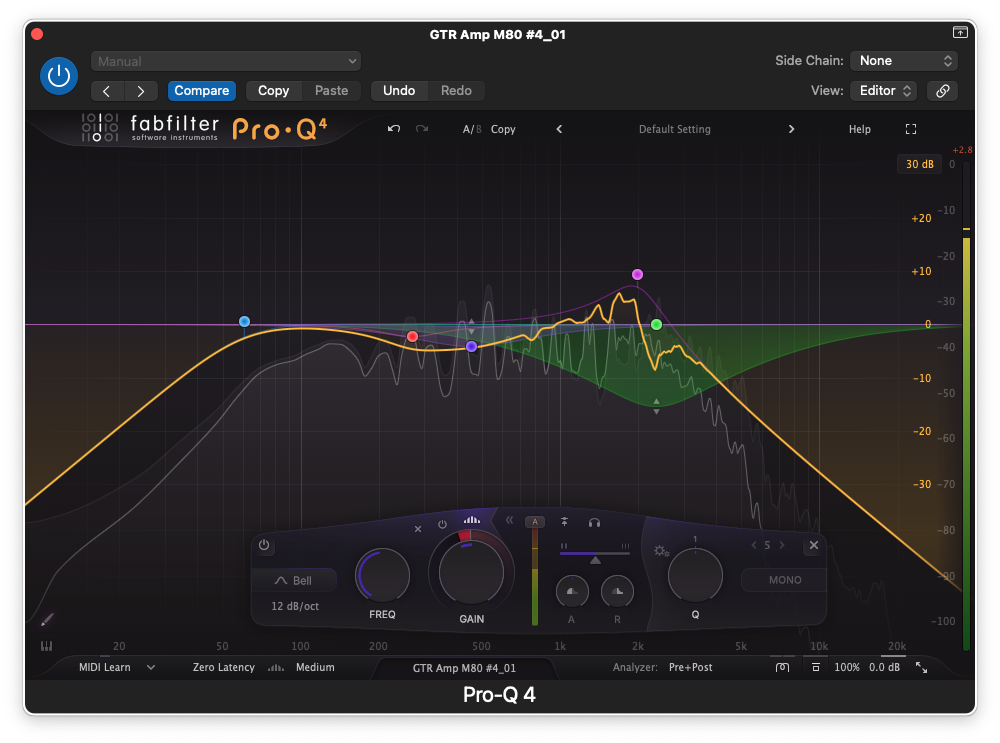
A Spectral Density slider lets you control how selective you want to be in picking these frequencies out. Spectral Dynamics can also be keyed to a sidechain input, allowing for a new and novel way of dealing with frequency masking between competing tracks – eliminating overlapping frequencies without carving away more than you need to. The Dynamic EQ feature has been further upgraded with Attack and Release controls, so you can fine-tune the response of each dynamic band individually. These controls can be found in a sliding panel that opens between the Gain and Q controls.
Character Modes
I mentioned earlier that Pro-Q 3 has been prized for its transparency, and its precise, clean output is certainly a major selling point. Its equally true though, that we sometimes reach for a vintage emulation to add a bit of colour to a channel. The new Character Modes give you the option from within Pro-Q 4. Clicking on the Character Mode button opens up a menu with three options: Clean, Subtle and Warm. The latter two are vintage saturation modes, designed to emulate the warmth and colour of classic mixing consoles and outboard gear.
Additional Feature Improvements
There are a number of incremental enhancements throughout Pro-Q 4 that will help improve your workflow and add functionality and flexibility to existing features. Hovering over the plugin window now gives you a preview of the curve you’re about to insert – and you can simply click once to create a new band. Stray far below the zero line and you’ll get a notch, a little shallower for a bell, and farther left or right to create a shelf. You can use this as a shortcut to select your curve type as you create your band, rather than choosing one from the pull-down menu after the fact.
You also have finer, and speedier, control over your curves once they’re created. You can employ fractional slopes, if you need a slope curve that lies somewhere between the larger 6db increments. And you can now adjust numerical parameters via your mouse wheel as you hover over them.
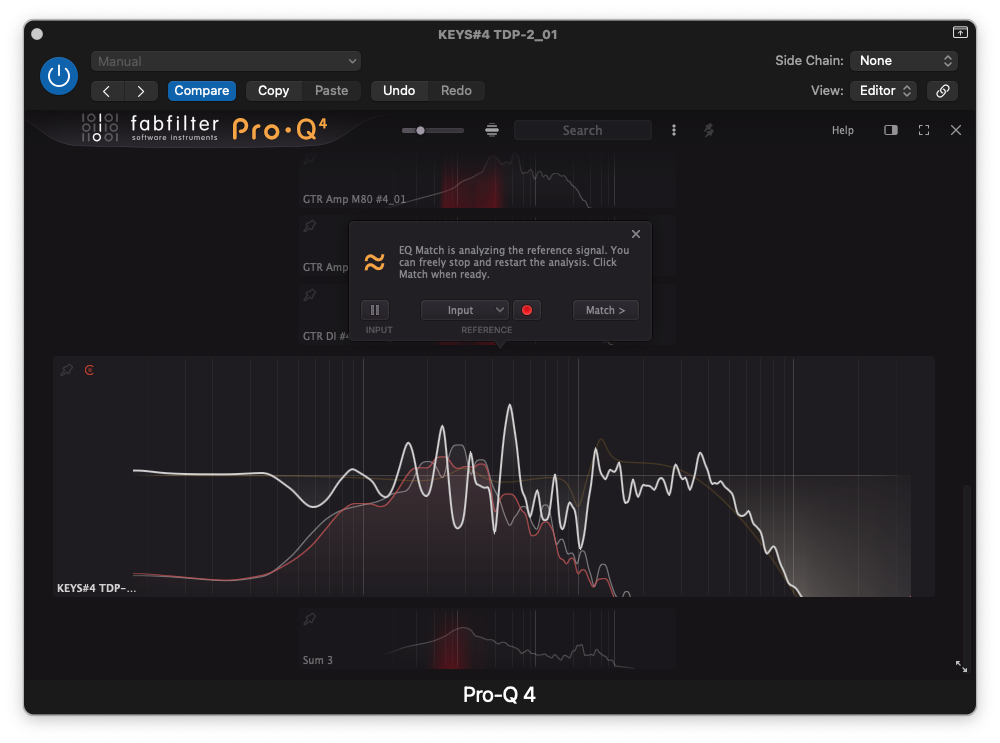
The EQ Match feature is now accessed from the Instance List, and in addition to previous reference selection methods you can now use other instances, load external audio files, or even drag and drop them from your desktop onto the plugin window.
Conclusions
FabFilter has accomplished an impressive feat with Pro-Q 4, by making some significant improvements and great, all-new additions to a feature set that had made the previous version a must-have plugin for many engineers and producers. They’ve stayed focused on what is useful and musical – nothing feels merely added on for the sake of change. In fact the friendly, intuitive interface remains remarkably uncluttered, in true FabFilter fashion. I expect that like its predecessor, Pro-Q 4 is going to be the first EQ plugin that many mixing professionals reach for when starting a project.
Latest Music Software Reviews
Author

Steve Castellano
Steve Castellano is a musician and writer living in Toronto, Canada. He holds a music degree from York University, where his focus was electronic music and composition. He currently records and performs modular electronic music under the name Elettronica Sperimentale.