Serato Sample Review
- March 15, 2022
- by Steve Castellano
- Product Intelligence Report
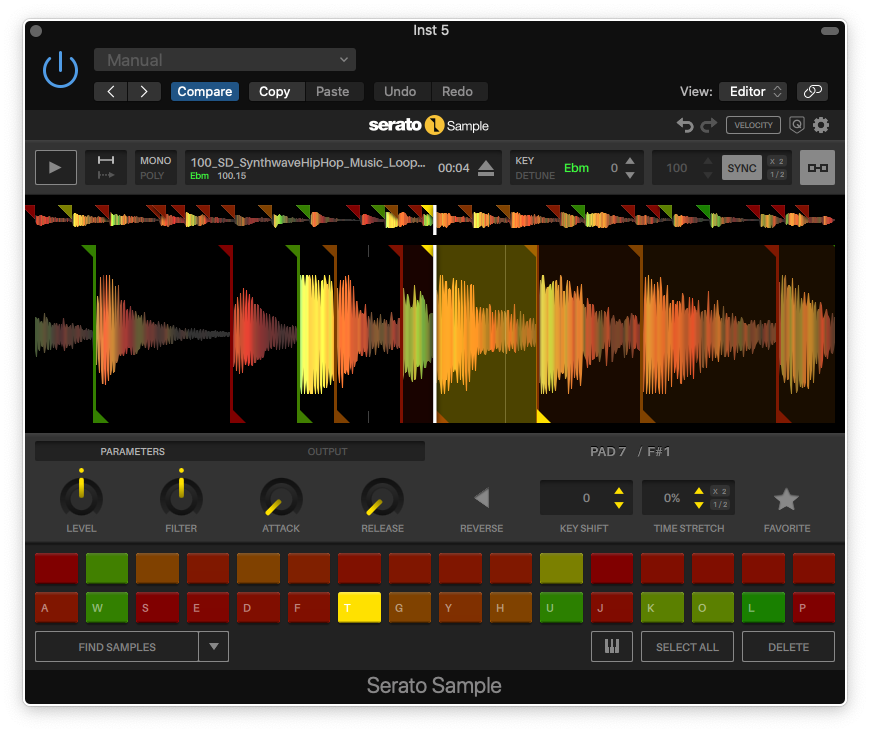
Digital sampling and sampling hardware have taken many different forms since the technology was introduced over 50 years ago, but few samplers have been as influential and genre-defining as the Akai MPC series, originally designed by digital drum machine and sampling pioneer Roger Linn. With its ease of use and ubiquitous 4x4 button layout, the MPC has had an enormous impact on electronic music, and hip hop in particular.
Serato Sample is an interesting virtual instrument designed around the basic concept of making sampling fast and intuitive, that lets you load, manipulate and play back samples in your DAW with a workflow that’s inspired by the MPC. And true to its promise, I found that I got up and running with it pretty quickly, even though my hands-on time with actual MPC hardware has been pretty minimal.
Cueing Up
When we talk about samples, we often have individual instrument sounds in mind. What Serato refers to as a sample is a longer chunk – a phrase, a drum loop, or an entire track. So imagine you’ve come back from an afternoon of crate diving with some choice vinyl and want to start building a new composition from it. Rather than painstakingly dropping needles and sampling and trimming individual hits, you’re just going to record an entire song into your DAW or audio editor. This recording will be the source for the individual cues that are triggered by your controller.
Load an instance of Sample into your VST or AU compatible host, and then drag and drop your sampled track into the plugin window (you can also take the file browser route if you prefer). Sample will analyze your file to determine tempo, key, as well as title and artist metadata if it exists, and colour-code the waveform based on its frequency content.
Creating cues couldn’t be much easier. Click and drag the waveform to scrub through it to your first cue, then either hit one of the 32 virtual pads, or the corresponding key or pad on your controller. You can also hit Sample’s play button, rather than scrubbing, and assign cues in real time as you listen.
When a cue is created, the pad it’s assigned to changes colour and cue handles appear in the waveform view. You can drag these with your mouse to fine tune the start and end points of your cue. For each individual cue, you can adjust output level, attack and release time, pitch and time stretching, and playback direction. A filter knob allows you to set a low or high pass cutoff point for each cue.
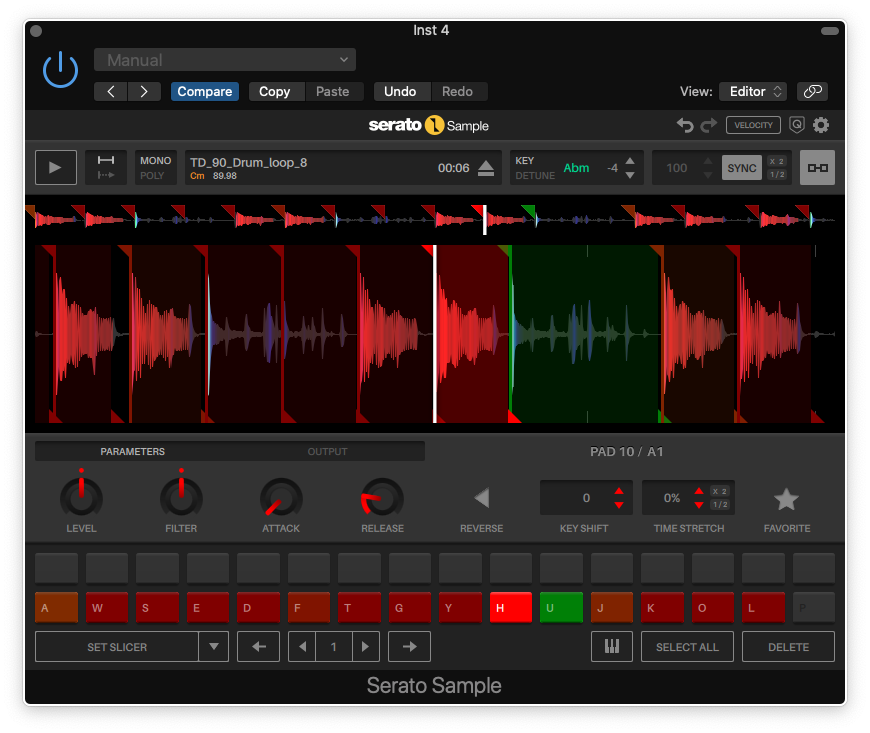
It slices, it dices
Sample also has a few options for automating the creation of cues. Find Samples will suggest cue points for you based on an algorithm. Set Slicer will fill your pads with a series of consecutive cues based on a pre-selected slice value, to give you 32 consecutive eighth notes, for example.
Set Random does exactly what it says on the tin, creating random cues from your sample, and can be a fun way to shake things up. You can use this function iteratively, locking in your favourites with the Favorite button, and hitting Set Random again to reshuffle the rest.
Key Shift pad lets you take your cues in a more melodic direction, pitch shifting a single cue across multiple pads. You can also use the Keyboard Mode button to play your cue chromatically. from a keyboard controller.
A journey through pitch and time
sources, using multiple instances of the plugin, quick and intuitive. When you load your sample initially, it’s analyzed for key and tempo, and hitting the Sync button stretches your cues to match the tempo of your DAW. When you insert additional instances with new samples on new tracks, all you have to do is adjust the key to match your first sample, and everything should line up in pitch and time. You can also turn this feature off for any plugin instance if you prefer, for example if you’re loading in samples like sound effects or voice that don’t require correction.
Sampling made simple
Sample’s stripped-down interface makes the sampling process easy. Sampling by other means can be a chore, particularly if you’re using vintage hardware. You can spend a lot of time staring at a little LCD window, scrolling back and forth with an alpha dial, looking for zero crossings. When I first started exploring Sample, the zoom control on the sample window didn’t zoom in as much as I expected it to, but in practice it wasn’t an issue. I didn’t hear any pops or clicks at my start or end points though, which leads me to suspect it’s taking care of zero crossings behind the scenes.
There are some trade-offs with simplicity, of course. The Find Samples feature is pretty powerful and useful, for example, but there are no settings associated with it. This means you can’t adjust its sensitivity to transients if it’s not picking up all the cues you think it should. Serato does address this in the support documentation, indicating that the algorithm relies on “dynamic range and clear transients,” and that the results you get will depend on the source material.
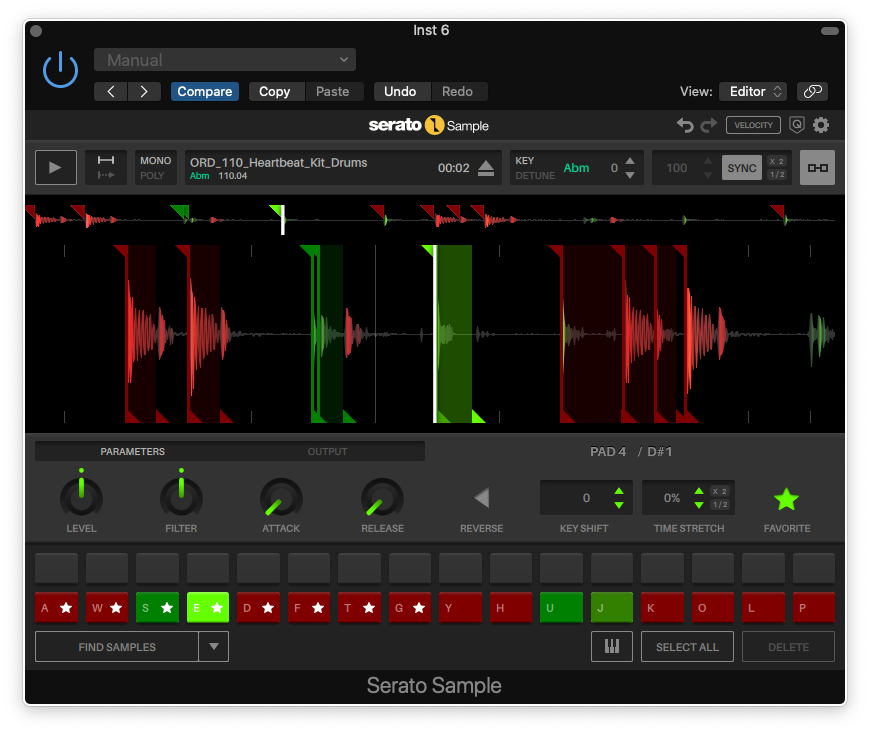
The filter control is another feature that’s very simple to use – turning it counter-clockwise from the 12:00 position lowers the low pass cutoff frequency, and turning it clockwise raises the high pass cutoff frequency. The control is right next to the attack and release controls, which makes me wish envelope curves could be applied to the filter as well as the amplifier. But on the plus side, the control can be addressed by DAW automation on a per-pad basis, along with all the other cue parameters.
Conclusions
Sample is a great tool for getting sounds assigned to pads quickly and with very little fuss. The seamless Pitch ‘n’ Time features let your creativity take the lead without bogging you down in minute adjustments. And as someone who incorporates found voices and archival recordings into my tracks, I can see the real-time cue selection process saving me a lot of time, as I can just listen to an entire recording and simply hit a key when I hear something I like. If you’re looking for ways to speed up your sampling workflow, you should definitely give Sample a spin.
Author

Steve Castellano
Steve Castellano is a musician and writer living in Toronto, Canada. He holds a music degree from York University, where his focus was electronic music and composition. He currently records and performs modular electronic music under the name Elettronica Sperimentale.